
Aug 20 2024
/
Improve Your Webgains Tracking in GA4
Whilst recently working with a Shopify client on their affiliate management, I found some Webgains tracking issues that I believe many people may be encountering and not know how to fix.
The Problem: Affiliate Traffic Dropping Into Referral Channel
Whilst analysing GA4, I found that all of their affiliate traffic from Webgains was dropping into the Referral channel rather than its own Affiliates channel.

This caused numerous issues including:
- Referral traffic was in effect wrong – In addition to non-affiliate traffic dropping into here, the affiliates themselves were which gave a false representation
- Couldn’t filter by source / medium to get webgains / affiliate related traffic to show
- Source / medium of the referral traffic was {siteurl} / referral
The Investigation: How To Problem Solve Your Tracking Issue
The first steps I took was to look into the current affiliate URL structure to see what parameters were being passed.
I found that Webgains by default passed in the following: source=webgains&siteid=^^^siteid^^^
This is not enough.
Whilst this has a source, it wasn’t passing in a medium so all that GA4 was receiving was a parameter for source and a Site ID
https://www.companyname.co.uk/?source=webgains&siteid={siteid was here}
I contacted Webgains and was given a document to support setting up UTM’s and Clickthrough Parameters.

This was very useful and said I could use the following as dynamic parameters:
- ^^^siteid^^^ (populates campaign id)
- ^^^affiliateid^^^
- ^^^affiliatename^^^
- ^^^linkid^^^ (populates id of the banner)
- ^^^cid^^^ (click id)
- ^^^referer^^^
- ^^^date^^^ (format: YYYYMMDD)
- ^^^datetime^^^ (format: YYYYMMDDHHMMSS)
- ^^^timestamp^^^ (format: Unix timestamp)
It then also explained that you could add the usual UTM parameters to enhance your GA tracking:
- utm_source
- utm_medium
- utm_campaign
- utm_term
- utm_content
The Fix: How I Improved Webgains Tracking in GA4
I have since changed the tracking that the client uses. It now reads:
utm_source=webgains&utm_medium=affiliate&utm_campaign=^^^affiliatename^^^&siteid=^^^siteid^^^
Initially you may find you have to wait 24 hours for GA4 to fully update that days data. I actually found that the real-time view in GA4 wasn’t accurately representing my changes.
However in the GA4 traffic and user acquisition reports less than 12 hours later, I began to see that my changes had taken effect.
Affiliates was its own channel group and the source / medium was recording as webgains / affiliate.
Please note:
I originally tried adding ^^^affiliateid^^^ as the utm_campaign but realised it just pulled through the Webgains ID which meant I had to find the affiliate by their ID in Webgains shown below)

I found it better to use ^^^affiliatename^^^ which shows the below result which is much easier to understand.

Overall it achieves the desired result from a source / medium point of view whereby you can see Affiliates as it’s own channel and it’s reduced the amount of Referral traffic displaying
Conclusion
I’m not sure why Webgains by default gives you the basic tracking information which clearly doesn’t group the affiliate traffic correctly. I believe this is a fundamental issue with a lot of Webgains clients who have not added additional parameters to their account setup.
If you are having tracking problems in GA4 and would like me to take a look at it for you, I would be happy to take a look and help you get accurate data in your system moving forward.



